Google did this thing with apps for your domain a little while back. It was fun. They announced that our family apps account was no longer going to be free. 😱 We have a lot of family members on this account, which would have been prohibitively expensive! So, it was time to move to a personal gmail account. I already had one for testing, so I migrated to that.
Months later, Google announced that we could keep our apps account for our family for free. I’ve been putting off migrating back for a while! Life’s gotten busy lately… over 900 contacts, 5 calendars, don’t even ask about how many photos, and then there’s the email. I decided to write the process down this time. It’s helping me process.
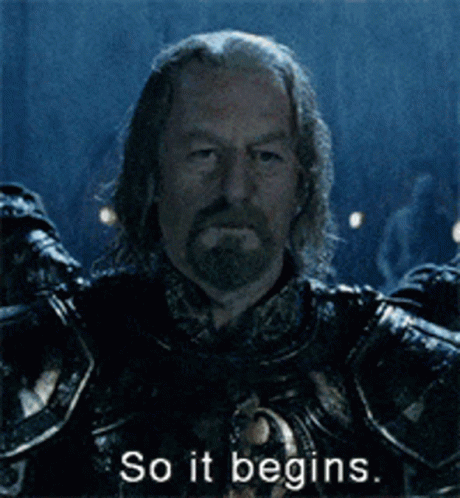
I started with the email.
I cleaned out my gmail email account, and set up a forward to my apps account – deleting the copy on the gmail side. That was probably the easiest bit. I manage my email pretty tightly to start with! (That’s a different blog entry.)
Then, Google Drive.
This was supposed to be simple. Share the folder, and change the owner. That did not work. Google won’t let you change the owner of a folder on a different domain. Instead of moving everything, I took a few days to really give my files a once-over/heave-ho. The stuff that remained, I migrated over while designating my gmail Drive account as a personal journaling space and apps as my working files space. It seems a reasonable division of labor. Especially since I’m now stuck with utilizing both accounts due to Google Voice…

Next are my contacts.
Yeah, over 900 of them. I feel like that’s a lot. Google has this lovely merge & fix tool. So, I ran that first. Then exported my contacts from gmail to apps, and deleted all the contacts on my gmail (to avoid duplicates/confusion). The rub is that my Google Voice account is staying with gmail (because it’s free on gmail, and very expensive for our apps account).
Ok, but I only need those contacts that have a phone number & I don’t need all the other info there. I took the previously exported CSV, sorted it by the fields phone number, and deleted contacts that didn’t have one. Then, I deleted all the extraneous data (careful to keep the headers). This sounds like a lot of work but it only took me about 10 minutes. The doctored CSV is what I re-imported into the gmail side of things. Ta-da!
Next is my calendar.
I’m tackling this one-by-one. My 2 work calendars are easy! I only need to share them to my apps account rather than gmail. ✅✅ I exported my personal calendar… There’s no progress bar here. It looked like my browser had frozen. Thankfully, I decided to wait. 900 contacts doesn’t seem so bad now. On my personal calendar alone…
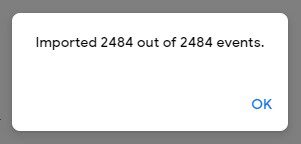
Wait. What?! I need to start saying no to things a lot more often!! There are 879 + 1,179 + 242* events on my other calendars. That’s 4,542 events on my personal calendars (*not counting my notes calendar)! 😮
Moving on. I unpacked the zip files and imported the ICS files into freshly created calendars on my apps account one at a time (the only way to do that). Now, to adjust all the colors back to the way I’m used to seeing things. That’s important.
One small (maybe large) rub is that none of my events are shared as they once were. I’ll handle event sharing as I go along, but some of my personal calendars are family ones and need to be reshared to them (and some need help getting them back onto their view). Getting my calendar moved over is taking way longer than either of the previous steps!
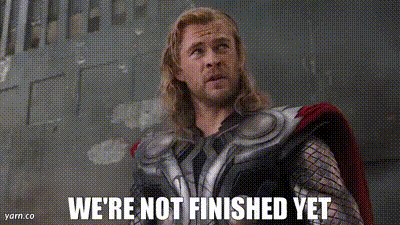
Finally, I deleted the sharing, extra calendars, and all the events from my gmail account. 😶 The good news is that this part is easy. “Unsubscribe” from other calendars, and select “Delete” for all my personal calendars. Even deleting all the events in my main calendar is easy. Simply delete the main calendar. It comes back empty. Of course, at this point, I’m triple-checking that I’m deleting the GMAIL stuff and not the APPS stuff – big difference. I made sure the profile picture for these accounts is different to help prevent disastrous mistakes.
Next up, YouTube.
I don’t upload a lot of videos to YouTube, thankfully. I have 23 on my apps account and 25 on my gmail account. There’s nothing to do besides download those videos and then re-upload them to the other account. I’m pondering if I want to use apps for “working” type videos (instructionals, etc.) and gmail for “journaling” type videos (family stuff, etc.)… I’m not really sure, but for my sake, I’ll have to sort out how I want to use these two accounts at some point soon and use them well.
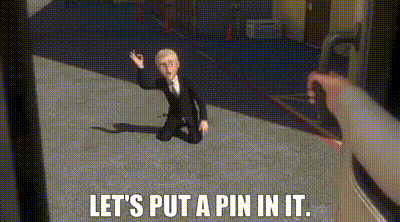
Google Photos 🙉🙈🙊
A small blessing here. I never actually moved any photos over to my gmail account. I was in denial. I think they’re intentional in not letting you view how many total photos and videos you have. I know that it’s A LOT!!!
I’ve looked at the various methods, and I’m thinking the best thing would be to download my gmail collection and upload them to my apps account. It should be straight forward, but I’m also putting a pin in that project.
That said, I’ve made a few changes in my automatic photo sharing because of all this migration stuff…
I don’t automatically backup my device photos to Google Photos anymore. I take a lot of pictures as notes for in-the-moment reminders. They do not need to live on past that moment. I take a lot of photos for work that are uploaded to work’s servers. I also take several shots of the same thing to determine the best one. If Google Photos auto-backs things up, I end up having to clean out my twice! 😫 I tried using Google Photos app as my main thing (it can delete photos on your device if you let it), but that doesn’t work as well if you’re offline or on-slow-line. For me, it got confusing/frustrating fast.
Another issue: I’m running out of space on my apps account. 🙃 I’m tackling videos uploaded first – those are space-hogs! Plus, I don’t need videos on Photos if I can upload them to YouTube (which doesn’t count against my space quota). That’s a different project and it will likely take a lot of time to get through… mostly because I’ll get sucked into watching ALL the memories. 😍
I now backup my photos to Amazon Photos (we have Prime), and only when my device is plugged in. This allows me time to delete the extras and/or move the work photos to their home on OneDrive. It also gets me in a mindset of putting my clean-out mentality on each evening before I plug my phone in for its bedtime. It’s been very helpful in maintaining digital photo organization!
I still use Google Photos (my apps account now), to share photos with the family. It is still the easiest photo-sharing app out there.
Done!
Well, I’m not done, done. It’s good to get (nearly) everything back over to my main apps account. I’m still a little irked that I have to keep the gmail going for the Google Voice app, but I can live with it.
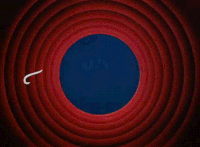
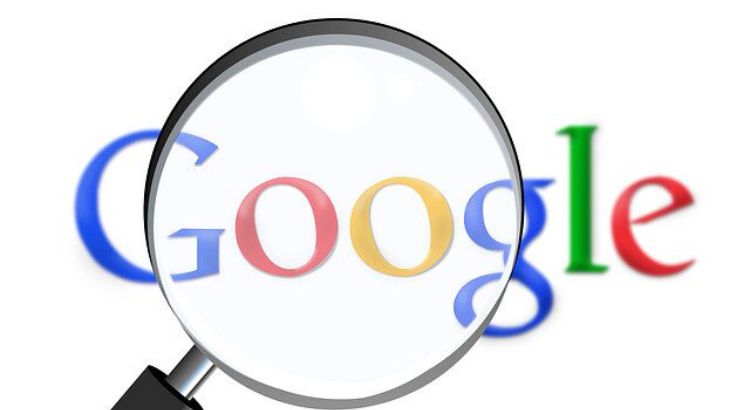
Forgot about Google Domains (highly recommend them). My hubs helped me migrate those over. 🙂